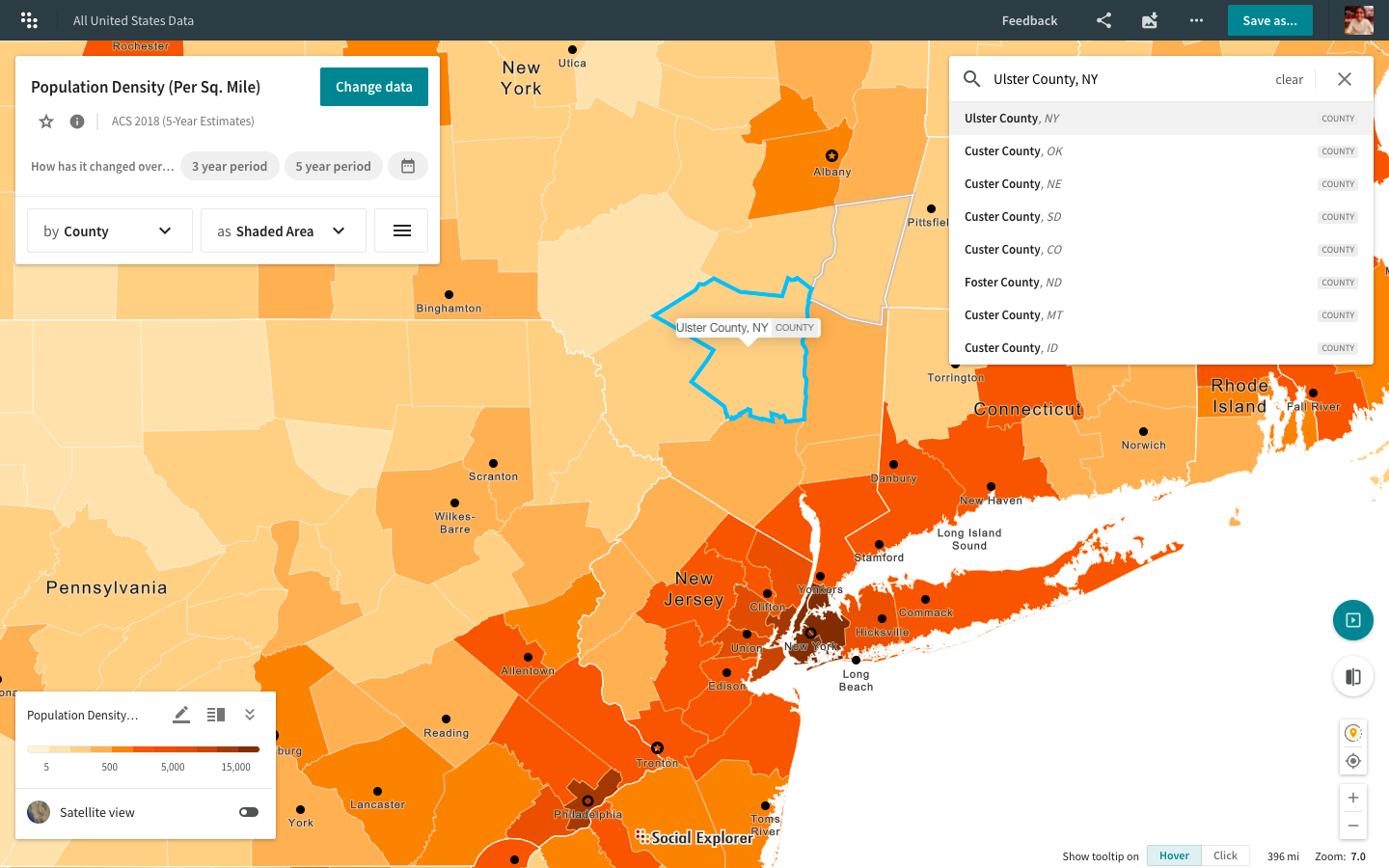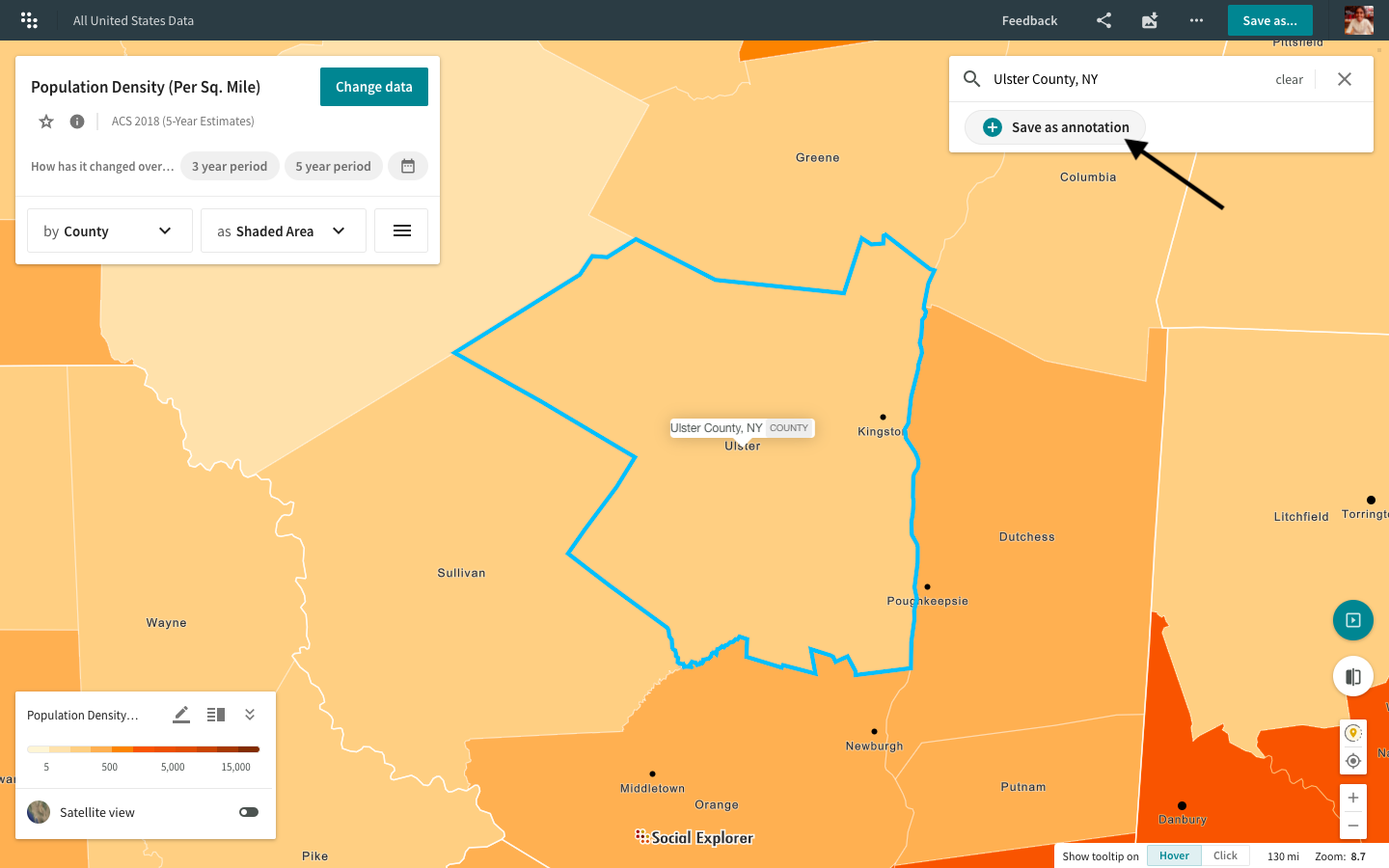Navigate and search
There are a couple of ways you can get around in Social Explorer maps.
Navigate
Use the scroll-wheel of your mouse or double click to zoom in.
or
You can also use the small zoom controls on the bottom-left corner of the map. Click the plus or minus sign to zoom in or out, or click Show slider to open the zoom slider.
or
You can zoom using your keyboard and mouse. Hold Shift on your keyboard and draw a square on the map to zoom in to that area.
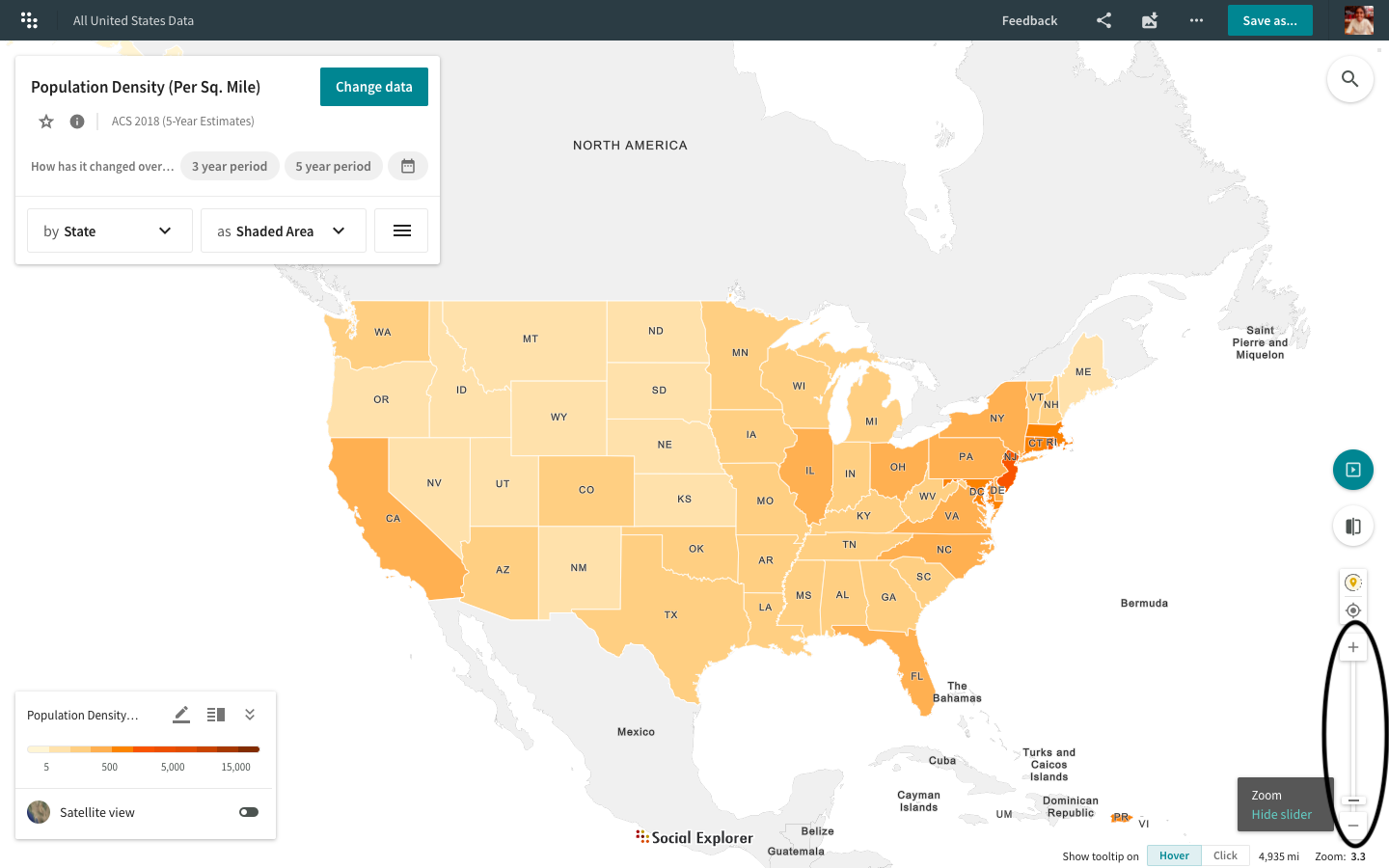
To pan the map, click and hold while you drag your cursor.
As you zoom in, you will notice that the boundary lines change. That is because the map adjusts to show you more detailed areas as you zoom in closer.
Search
Type in the name of the state, city, county, street address, zip code, etc., in the search box in the upper-right corner if you already know the name of the area you're interested in.
You can also directly save your search results as annotations.Type your location of interest in the search box, select an entry, and you will be immediately presented with the “Save as annotation” option for your search result.