Downloading data in New Reports
With our updated, multifunctional, and easy-to-use Reports tool, creating reports has never been simpler. First, you’ll be able to choose all of the parameters for your report. Next, you’ll be able to modify and download your newly created report while it is displayed in a table view.
Download your Report
To create a data report using our new Reports tool, follow the steps outlined in this guide.
Data downloads are available in the form of Excel, CSV, SAS, and SPSS files, allowing you to import your downloaded data into many software programs, including statistical packages, databases, spreadsheets, and GIS applications.
Download to Excel
Social Explorer allows you to download your reports in Microsoft Excel format quickly and easily.
- Click on the
 icon.
icon. - Click Download Excel.
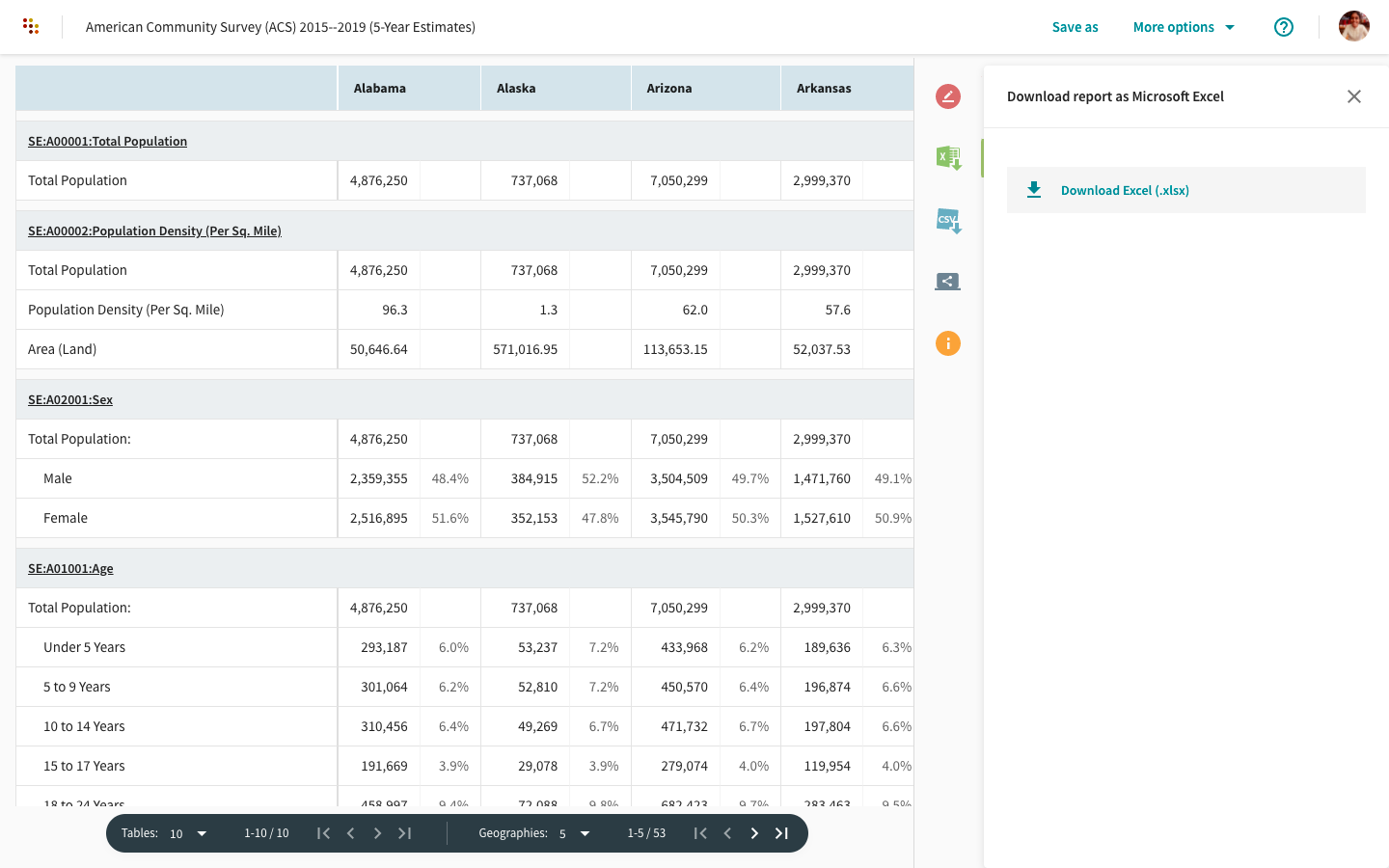
Download a CSV file
You can quickly download any report to a CSV file.
CSV stands for Comma Separated Values, and it is a highly portable format that can be read by many software programs including statistical packages, databases, spreadsheets, and GIS applications. You can also open these files directly using Microsoft Excel or import the data into Microsoft Access.
- Click on the
 icon.
icon. - Set your output options from the Download options dropdown. For instance, you can check the box next to 'Output ALL geographic identifiers' in order to download the geography labels.


- Once you’ve selected your download options, click on the download icon in the Download data by geography type menu to download the CSV file.

If you select more than one geography level, such as state and census tract, you will need to download separate CSV files for each geography level.
To download data for SAS, SPSS, and STATA, scroll down to the Download programs to import and label data menu. For STATA downloads, please select TAB delimited files in download options.


