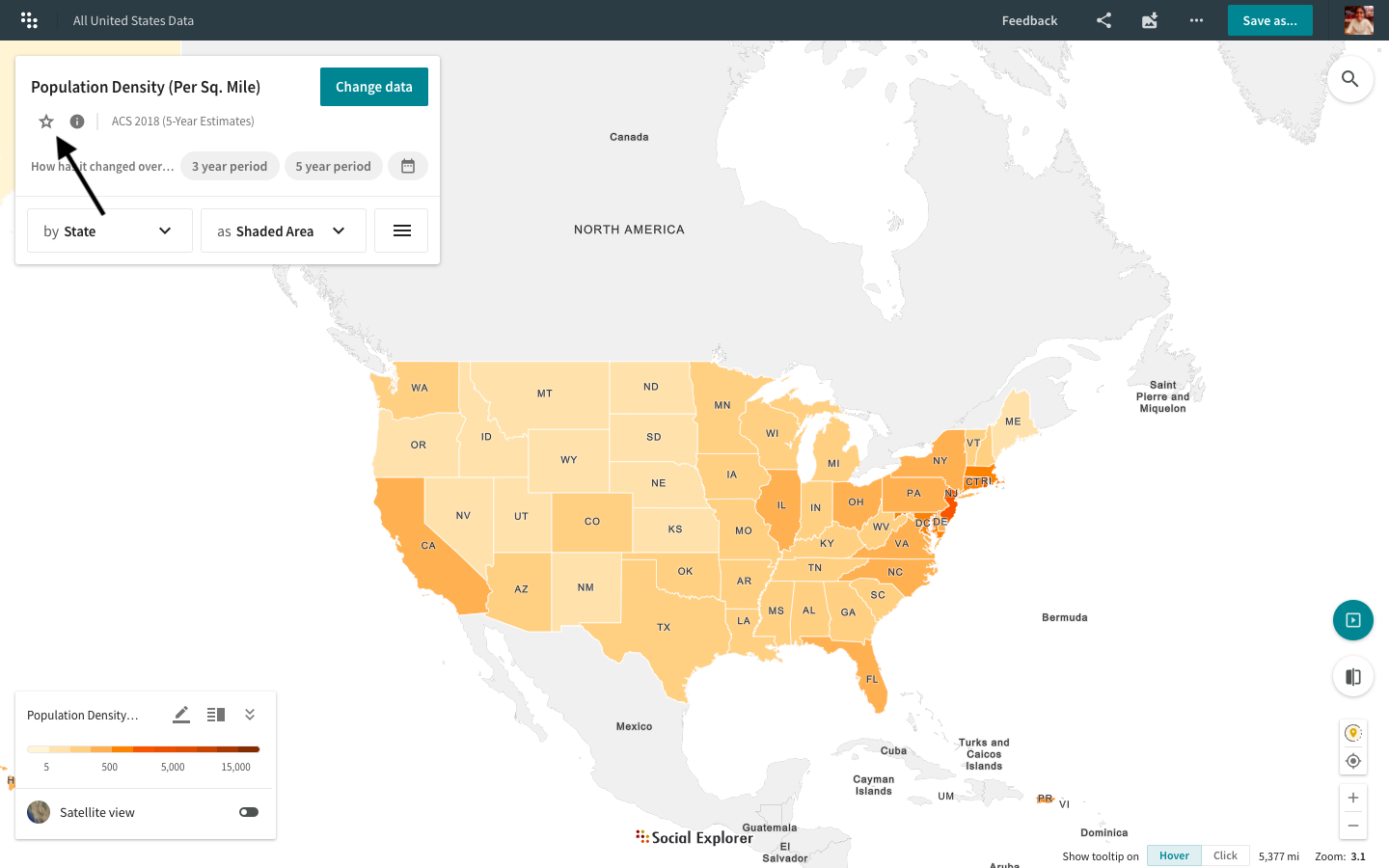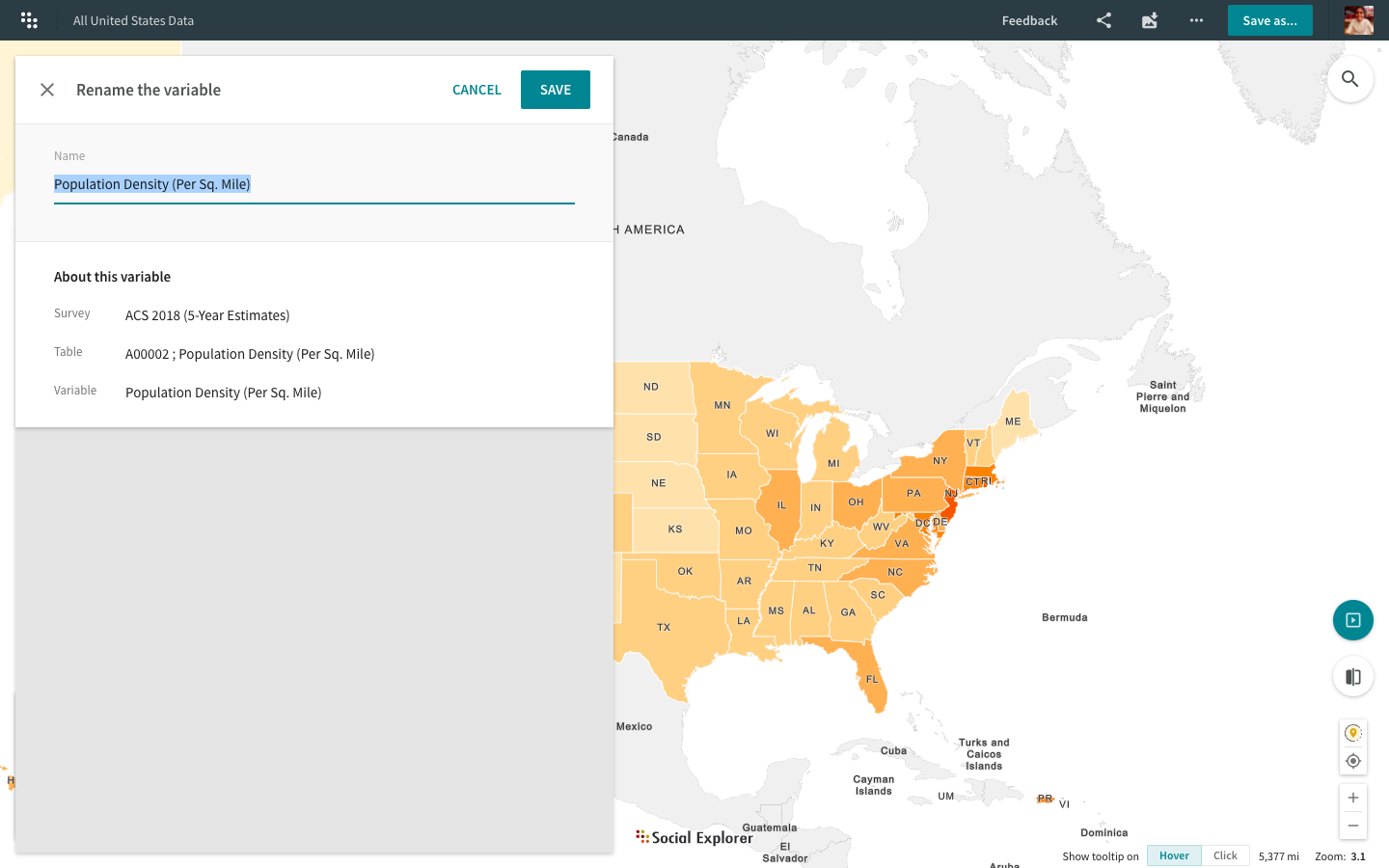Browse data by saved variables
Social Explorer provides over half a million data indicators for you to explore and visualize. In addition to browsing data by categories or by source, you can now browse data by saved variables.
How to save variables
- Select the variable you’d like to save.
- Click the star icon
in the Change data menu to save your selected variable. Click on the
icon again if you wish to remove the variable from your saved variables list.


-
If you’d like to rename your saved variable, click on the Change data tab and then select the Saved option. This will open up a sidebar with information about the selected variable and the option to rename it.

You can also switch between your Saved variables when browsing or mapping data from the Saved tab.

We have placed the Saved variables tab right in the Change data menu for easier access and more intuitive selection. You can also embed maps with your saved variables.
Head over to our Knowledge base to learn more about surveys and data.
Browsing data by saved variables
- Click Change data in the main menu.
- Click on the Saved tab.
- Select the saved variable you want to visualize on the map.
Your saved variables are visible in embedded projects. If you'd like to embed or share a map with more than one variable, use the saved variables feature. Learn more about sharing your maps here.