Troubleshooting Social Explorer issues
If you are experiencing any issues while accessing your Social Explorer dashboard, maps, or reports, you may come across an error message like the following:
- Internal server error
- Page not found
- SocialExplorer Maps Application requires WebGL support
Here are some initial troubleshooting steps you can take to resolve most of these issues.
Clearing your browser or desktop app cache
A hard refresh of your cache may resolve the issue. From your Social Explorer browser tab, you can do a hard refresh by holding the ⌘ Cmd and ⇧ Shift keys and then pressing R. If on a Windows device, the shortcut to hard refresh a page is CTRL + F5.
Note: Clearing your browser's whole cache may not be a bad idea either — just be sure you don't have any work in progress on any of your browser's tabs, like a half filled-out form! Instructions here.
On Google Chrome, the confirmation screen will look something like this:
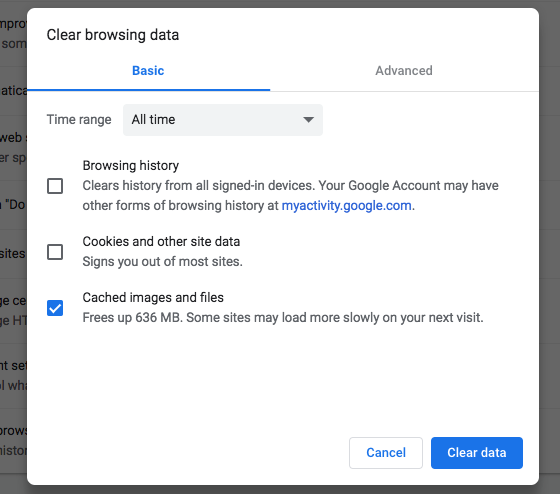
Once you have cleared your cache, try to reload Social Explorer and check if the issue has been resolved.
Troubleshooting WebGL problems
Go to get.webgl.org get.webgl.org to check if you have WebGL enabled in your browser. If it is enabled, you should see a spinning cube on the webpage.
Go to this page to get detailed instructions on how to troubleshoot the WebGL issue for your browser and operating system.
What to do if you still have issues
You can contact us through the contact form in our Help Center or by clicking on the Feedback button in the map app. Please provide a description of the issue you're facing so that we can help you out as quickly as possible.