



| Documentation: | ACS 2014 (5-Year Estimates) |
you are here:
choose a survey
survey
document
chapter
Publisher: U.S. Census Bureau
Survey: ACS 2014 (5-Year Estimates)
| Document: | ACS 2014-5yr Summary File: Technical Documentation |
| citation: | Social Explorer; U.S. Census Bureau; American Community Survey 2014 Summary File: Technical Documentation. |
ACS 2014-5yr Summary File: Technical Documentation
The American FactFinder (AFF) Download Center provides quick access to American Community Survey (ACS) data for predefined groups of geographies (i.e., all block groups
within a state) and prepackaged files (i.e., 2013 ACS 1-year estimates). These instructions show you how to access block group estimates from the 2009-2013 ACS 5-year data release, and they can also be used for other geography levels or datasets.
Please note that for earlier years, block groups are available only in the ACS 5-year Summary File. Learn more about the ACS Summary File at http://www.census.gov/programssurveys/acs/technical-documentation/summary-file-documentation.html.
1. Access American FactFinder at http://factfinder.census.gov, then click on "Download Center" from the blue toolbar.
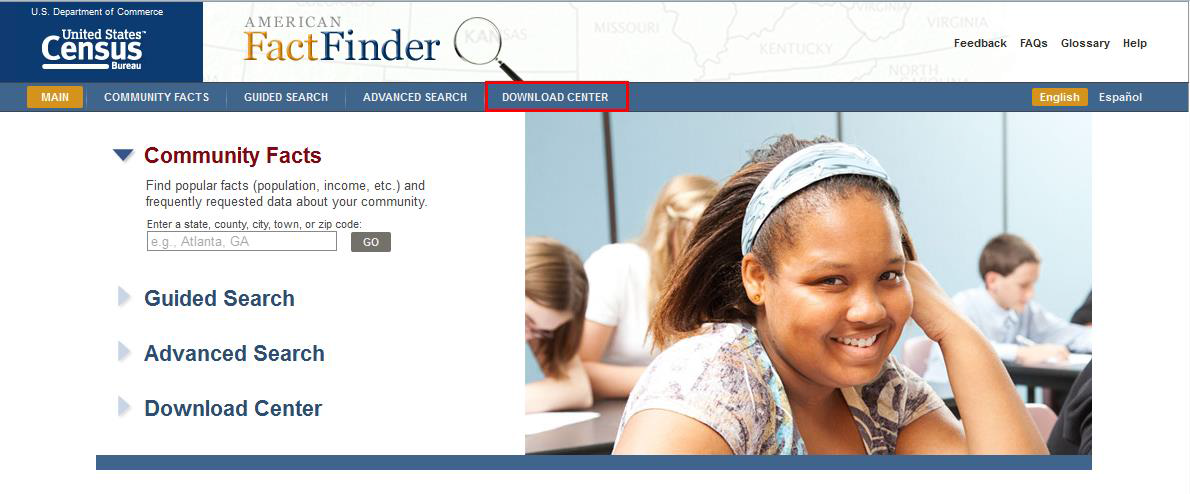
2. Use the default selection "I know the dataset or table(s) that I want to download." Then click "Next."

3. Select "American Community Survey" from Program drop down menu. After selecting your program, you will then need to select the specific dataset if you are looking for.

4. Select "2013 ACS 5-year estimates." Click "Add to Your Selections" and then click "Next."
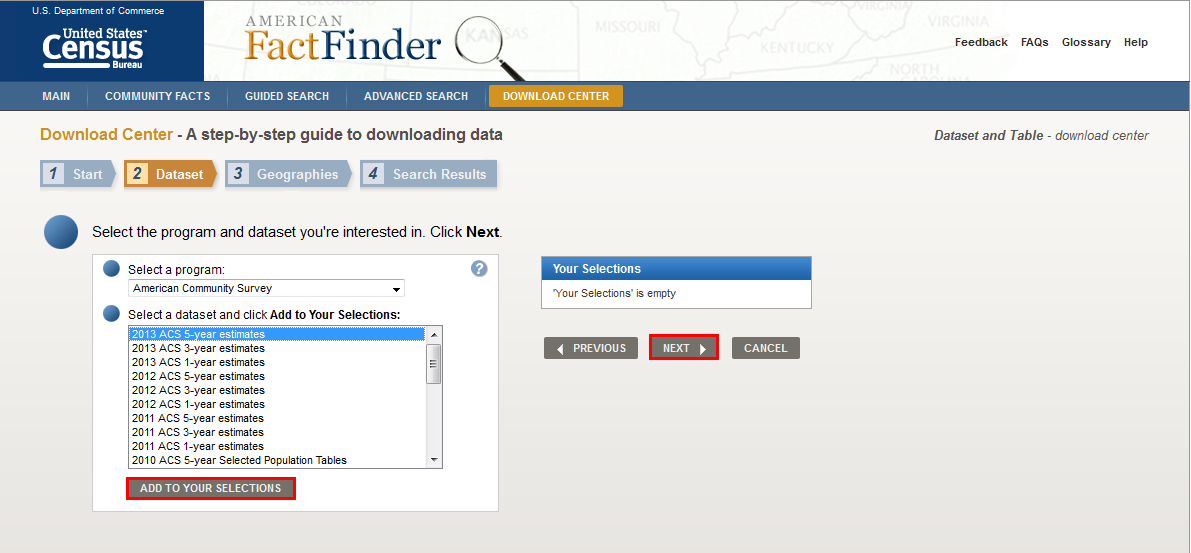
5. On the "Select a geographic type" step, click on the drop down menu. Then select "Block Group." The grayed out geographies are not available for your dataset.

6. Under "Select a state," use the drop down menu to pick your state of interest. In this example, we used Maryland. Next, under "Select a county," use the drop down menu to pick your county of interest. Here, we did not choose a county. Select "All Block Groups within Maryland." Click on "Add to Your Selections" then click "Next."
Note: Download Center is the only place you can download All Blocks Groups within a State. In Advanced Search, the largest geography you can download is All Block Groups within a County.
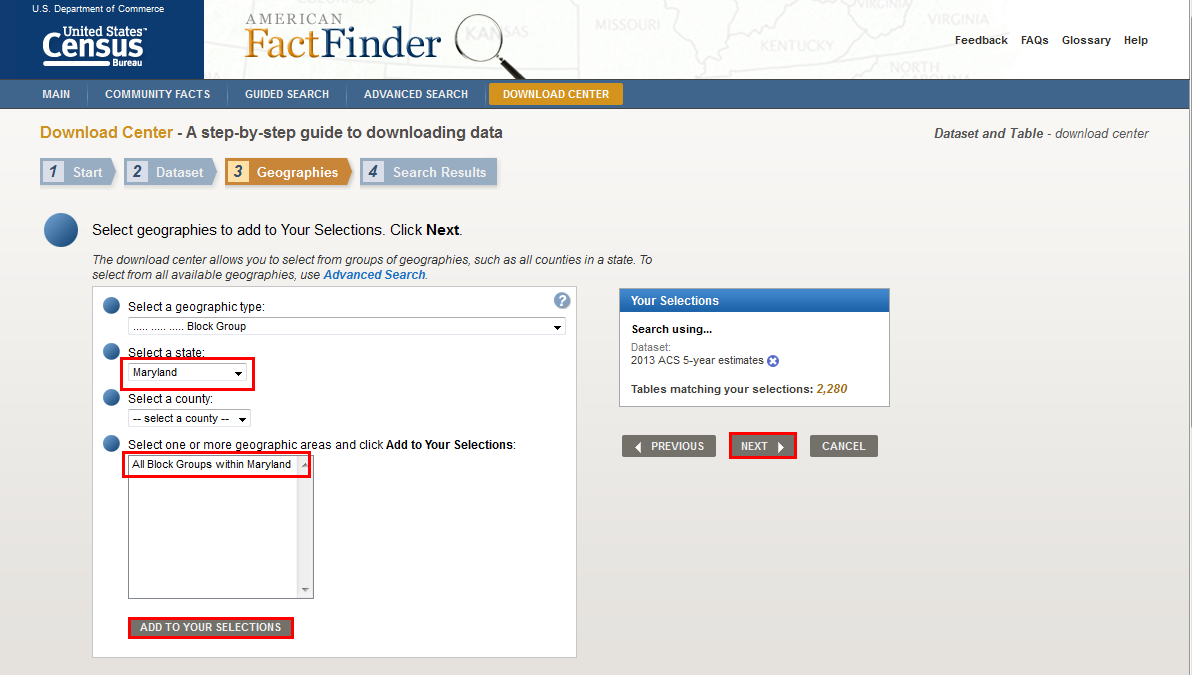
7. The "Search Results" now displays tables from the 2009-2013 ACS 5-year estimates for the block group(s) you selected. You can download a table by checking the box to the left of the "Table, File or Document Title" column, then clicking "Download."
Note: You can select and download up to 40 tables at a time in Download Center.

8. After selecting Download, a pop up box will appear. The table titles that you selected are displayed along with the geography that you chose. To include the column/row labels leave the box checked for "Include descriptive data element names." Then click "OK."
Note: Depending on the number of geographies and tables selected, it could take a long time to download.
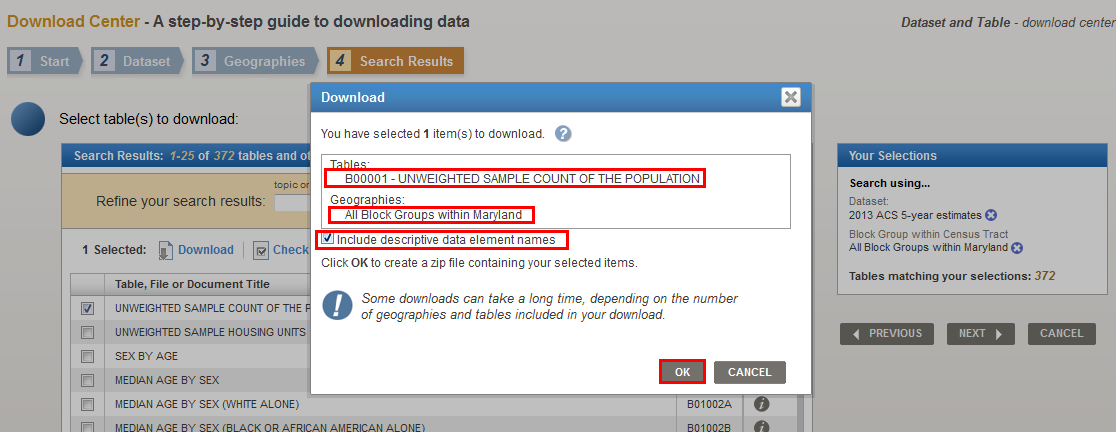
9. After your file is created, you will see the message "Your file is complete." Click "Download" to save the file to your computer.

10. After you open the zip file, you will see four files for each table you downloaded. Open the third file (ACS_13_5YR_B00001_with_ann.csv). The exact filename will vary based on the dataset and table you downloaded. You will see columns corresponding to the Id (geographic identifier with the concatenated geographic code), Id2 (geographic identifier needed to join data to shapefiles), Geography (name of geography), and Estimate; Total (estimate corresponding to each geography).
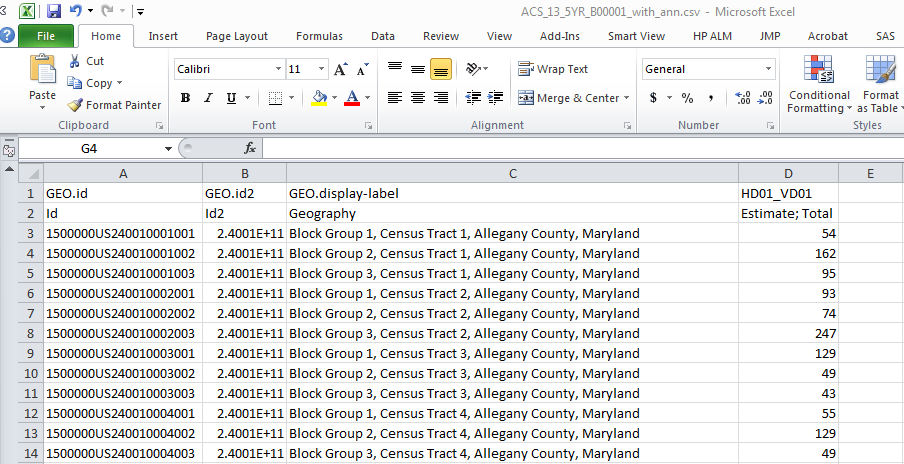
11. If you want to change column B (Id2) from scientific notation to numbers, right click on the header of column B and select "Format cells."

Under "Category," select "Number" with 0 decimal places, then click "OK."

The Id2 column will now display in numeric format.
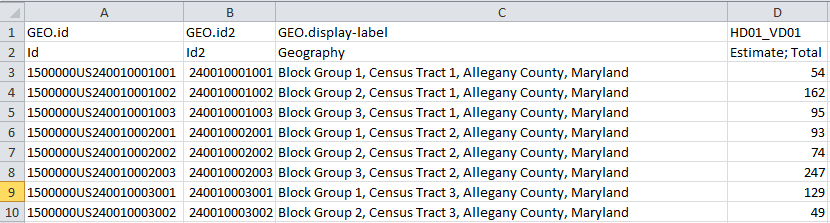
If you have additional questions, please contact our call center at 1-800-923-8282 or submit a question at https://ask.census.gov/newrequest.php.
Please note that for earlier years, block groups are available only in the ACS 5-year Summary File. Learn more about the ACS Summary File at http://www.census.gov/programssurveys/acs/technical-documentation/summary-file-documentation.html.
1. Access American FactFinder at http://factfinder.census.gov, then click on "Download Center" from the blue toolbar.
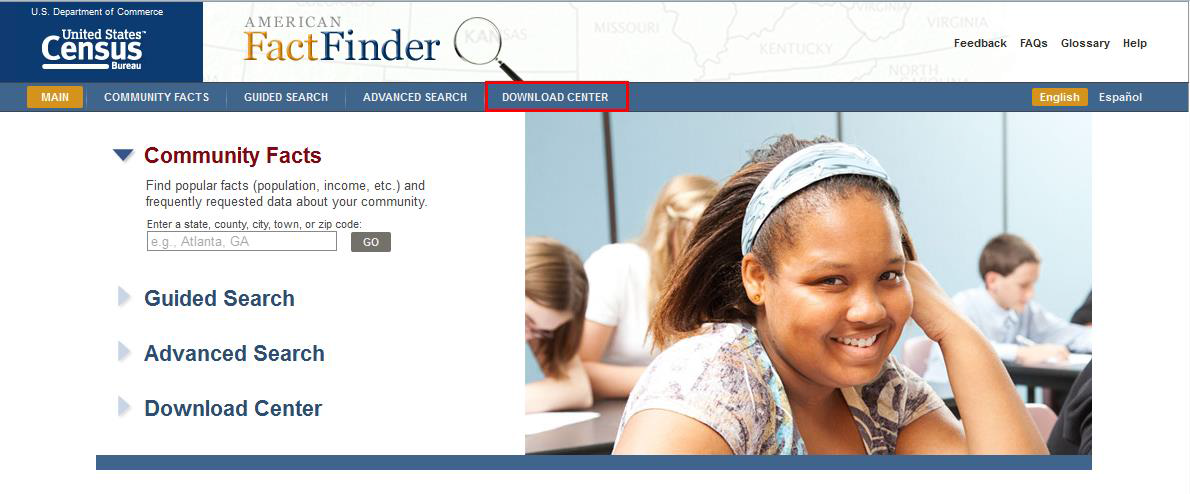
2. Use the default selection "I know the dataset or table(s) that I want to download." Then click "Next."

3. Select "American Community Survey" from Program drop down menu. After selecting your program, you will then need to select the specific dataset if you are looking for.

4. Select "2013 ACS 5-year estimates." Click "Add to Your Selections" and then click "Next."
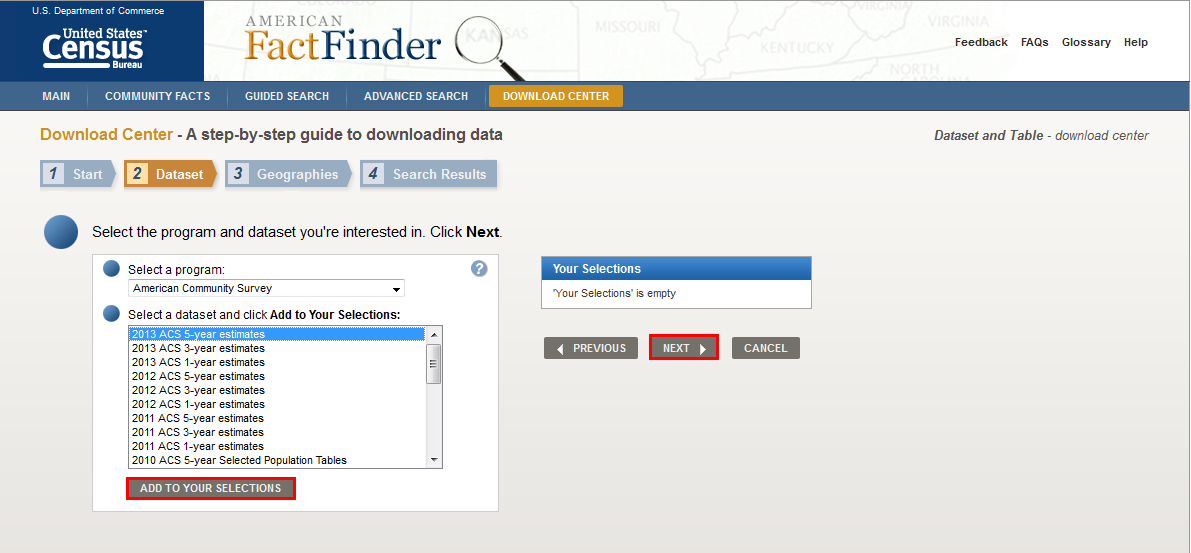
5. On the "Select a geographic type" step, click on the drop down menu. Then select "Block Group." The grayed out geographies are not available for your dataset.

6. Under "Select a state," use the drop down menu to pick your state of interest. In this example, we used Maryland. Next, under "Select a county," use the drop down menu to pick your county of interest. Here, we did not choose a county. Select "All Block Groups within Maryland." Click on "Add to Your Selections" then click "Next."
Note: Download Center is the only place you can download All Blocks Groups within a State. In Advanced Search, the largest geography you can download is All Block Groups within a County.
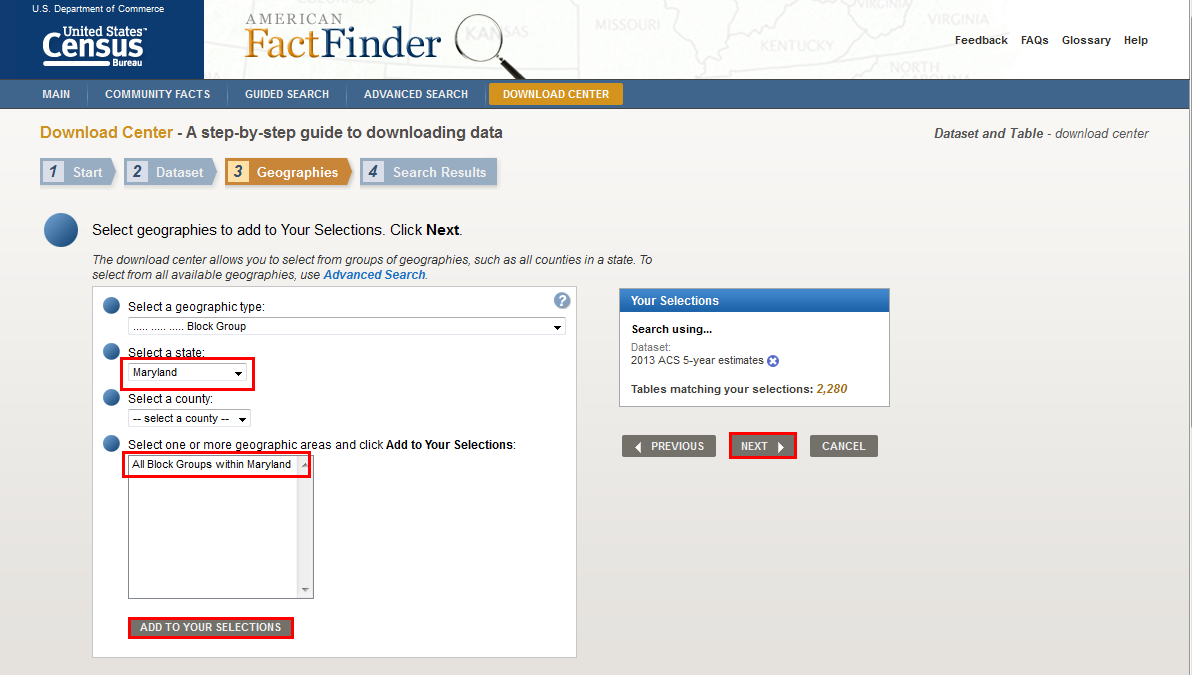
7. The "Search Results" now displays tables from the 2009-2013 ACS 5-year estimates for the block group(s) you selected. You can download a table by checking the box to the left of the "Table, File or Document Title" column, then clicking "Download."
Note: You can select and download up to 40 tables at a time in Download Center.

8. After selecting Download, a pop up box will appear. The table titles that you selected are displayed along with the geography that you chose. To include the column/row labels leave the box checked for "Include descriptive data element names." Then click "OK."
Note: Depending on the number of geographies and tables selected, it could take a long time to download.
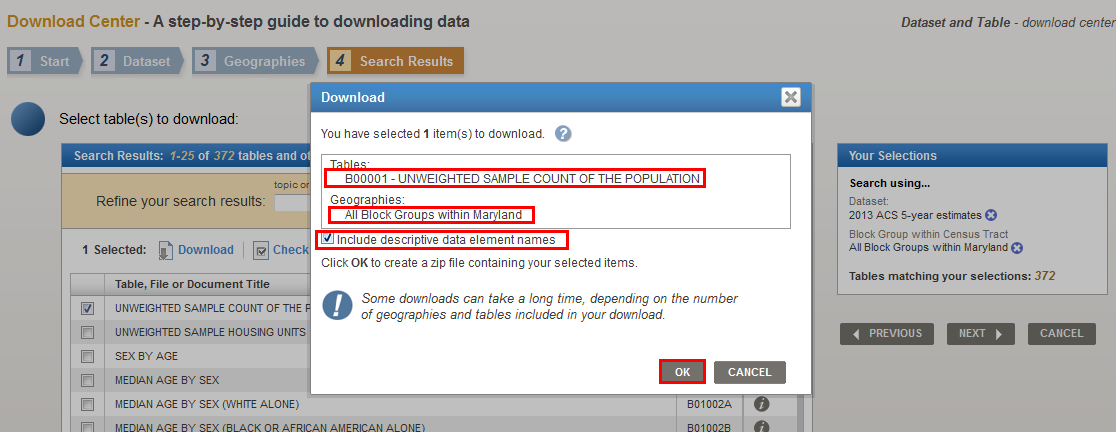
9. After your file is created, you will see the message "Your file is complete." Click "Download" to save the file to your computer.

10. After you open the zip file, you will see four files for each table you downloaded. Open the third file (ACS_13_5YR_B00001_with_ann.csv). The exact filename will vary based on the dataset and table you downloaded. You will see columns corresponding to the Id (geographic identifier with the concatenated geographic code), Id2 (geographic identifier needed to join data to shapefiles), Geography (name of geography), and Estimate; Total (estimate corresponding to each geography).
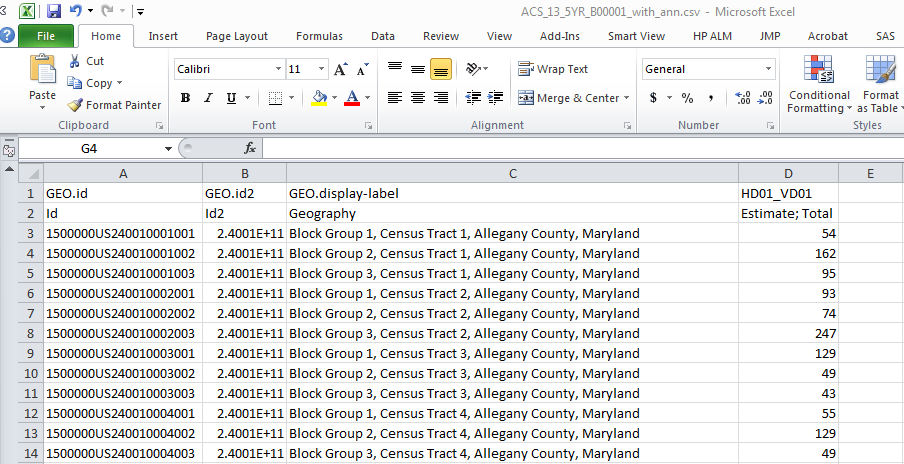
11. If you want to change column B (Id2) from scientific notation to numbers, right click on the header of column B and select "Format cells."

Under "Category," select "Number" with 0 decimal places, then click "OK."

The Id2 column will now display in numeric format.
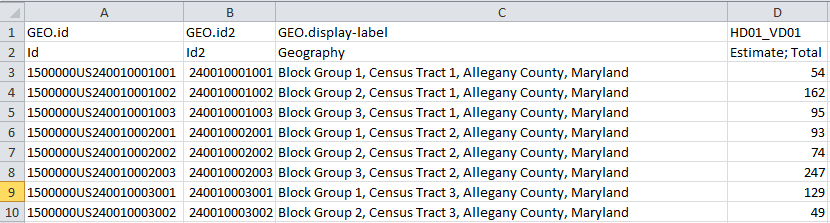
If you have additional questions, please contact our call center at 1-800-923-8282 or submit a question at https://ask.census.gov/newrequest.php.




